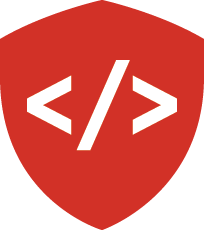Introduction To Python: Part 1¶
In this lecture, we will establish a common understanding of Python, the language you’ll be spending the next ten weeks writing.
What is Python?¶
Python is a dynamic, strongly typed, byte-compiled, interpreted language. But what exactly does that mean?
Python Features¶
Unlike C, C++, C#, or Java, Python is dynamically typed. In this respect, it is more similar to Lisp, Perl or JavaScript. In dynamically typed languages there are no type declarations. One effect of this is that programs written in Python tend to be shorter and more flexible. Another effect is that because there is less code, there are fewer bugs to find.
In addition, Python is interpreted. This means that there is no need to compile programs into executable form. As a result, the process of creating a program in Python is simpler. You can test the results of your work immediately. You can even work interactively, through the Python interpreter.
What’s is Dynamic Typing?¶
In a dynamically typed language, the types of individual values are not declared ahead of time. When a program is run, each value is checked for its type. Once its type is understood, then statements involving the value can be dispatched to appropriate functions or methods. An example might help to clarify what we mean. Here is a statement written in Python:
In [1]: x = a + b
Because Python is dynamically typed, a few questions need to be answered before this statement can be evaluated.
First, what type of value is a?
Second, what type of value is b?
Finally, what does it mean to apply the addition operator (+) to these two values?
There is one final aspect of a language being dynamically typed.
At any time, the type of a variable might change.
Every time an operation involving a or b occurs, these checks must happen again.
What is Strong Typing?¶
In a strongly typed language, everything has a type.
The type of a thing determines what it is capable of.
In Python, we can use the type (py3) object to learn the type of anything:
In [1]: a = 5
In [2]: type(a)
Out[2]: int
In [3]: b = '5'
In [4]: type(b)
Out[4]: str
Duck Typing¶
The combination of Dynamic Typing and Strong Typing is often referred to as Duck Typing.
“When I see a bird that walks like a duck and swims like a duck and quacks like a duck, I call that bird a duck.”
—James Whitcomb Riley
Basically, this means that if an object behaves in the expected way when a program is run, then that object is of the right type.
Python Versions¶
There are two major versions of Python active at this time: Python 2 (currently at version 2.7.11) and Python 3 (currently at version 3.5.1). Python 2 can be referred to as the “classic” version of Python. It evolved directly from the original Python, first released publicly in 1991.
Python 3 is an updated version, the first version of which was released in 2008. It was created because over time certain fundamental flaws had been discovered in the original design of the language. These flaws could not be fixed without breaking backwards compatibility. Guido Van Rossum, the creator of Python and “Benevolent Dictator for Life” (BDFL) determined that fixing the flaws was more important than maintaining 100% backward compatiblity.
Writing Compatible Code¶
In this class we will focus on writing code that is compatible with both Python 2 and Python 3.
Adoption of Python 3 is growing fast. It is quite possible at this point to write entire projects from the start with Python 3. There’s even a nice service to check your dependencies for compatibility with Python 3.
However, a great preponderance of existing code in use today is written in Python 2. It is highly likely that you will end up employed in a company that still uses Python 2. If you learn how to write code that is compatible across both versions, you will be able to help contribute to breaking up the log-jam of legacy code that exists in the world.
In writing compatible code, these resources will be of great use. Please bookmark them:
- https://wiki.python.org/moin/PortingPythonToPy3k
- http://python3porting.com (particulary the chapters on modern idioms and supporting Python 2 and 3)
- http://python-future.org/compatible_idioms.html
Important Differences¶
There are three differences between Python 2 and Python 3 that will be important from the start.
The change in handling strings that are bytes versus those that are unicode.
The change in the behavior of the division operators: / and //.
The change of print from a statement to a function.
We will see each of these in action today, though we will not talk deeply about them. There are other differences, and we’ll cover about them as they come up.
Introduction to Your Environment¶
In working with Python, you’ll need three basic tools:
- Your Command Line
- Your Interpreter
- Your Editor
Your Command Line (cli)¶
Having some facility on the command line is important. You need to be able to move comfortably through your filesystem, create and remove files and folders, execute programs and evaluate output. We won’t cover this in class, so if you are not comfortable, please bone up.
I suggest running through the cli tutorial at “learn code the hard way”:
http://cli.learncodethehardway.org/book
There are a few things you can do to make your command line a better place to work. You’ll do this for homework. More about specific enhancements later.
Your Interpreter¶
Python comes with a built-in interpreter.
You see it when you type python at the command line:
$ python
Python 2.7.5 (default, Aug 25 2013, 00:04:04)
[GCC 4.2.1 Compatible Apple LLVM 5.0 (clang-500.0.68)] on darwin
Type "help", "copyright", "credits" or "license" for more information.
>>>
That last thing you see, >>> is the “Python prompt”.
This is where you type code.
Try it out:
>>> print(u"hello world!")
hello world!
>>> 4 + 5
9
>>> 2 ** 8 - 1
255
>>> print(u"one string" + u" plus another")
one string plus another
>>>
When you are in an interpreter, there are a number of tools available to you. There is a help system:
>>> help(str)
Help on class str in module __builtin__:
class str(basestring)
| str(object='') -> string
|
| Return a nice string representation of the object.
| If the argument is a string, the return value is the same object.
...
You can type q to exit the help viewer.
You can also use the dir builtin to find out about the attributes of a
given object:
>>> bob = u"this is a string"
>>> dir(bob)
['__add__', '__class__', '__contains__', '__delattr__',
'__doc__', '__eq__', '__format__', '__ge__', '__getattribute__',
'__getitem__', '__getnewargs__', '__getslice__', '__gt__',
...
'rjust', 'rpartition', 'rsplit', 'rstrip', 'split', 'splitlines',
'startswith', 'strip', 'swapcase', 'title', 'translate', 'upper',
'zfill']
>>> help(bob.rpartition)
This allows you quite a bit of latitude in exploring what Python is.
In addition to the built-in interpreter, there are several more advanced interpreters available to you.
We’ll be using one in this course called iPython
Your Editor¶
Typing code in an interpreter is great for exploring. But for anything “real”, you’ll want to save the work you are doing in a more permanent fashion. This is where an Editor fits in.
Any good text editor will do.
MS Word is not a text editor.
Nor is TextEdit on a Mac.
Notepad is a text editor – but a crappy one.
A text editor saves only what it shows you, with no special formatting characters hidden behind the scenes.
You need a real “programmers text editor”. This special tool supports a number of features that make writing code much easier. At a minimum, your editor should support:
- Syntax Colorization
- Automatic Indentation
- Code linting (syntax and style validation)
In addition, great features to add include:
- Tab completion
- Jump-to-definition
- Interactive follow-along for debugging
There are those who have religious feelings about their editors. I am not one of them. The best tool is the one that you are happy using. If you already have an editor that supports these features, please use it.
If you do not already have such an editor, then may I suggest Sublime Text? It is written in Python, can be scripted, and has extensions for all the features you need. I use version 3 and am very happy with it.
Why No IDE?¶
I am often asked this question. An IDE does not give you much that you can’t get with a good editor plus a good interpreter. An IDE often weighs a great deal, both in memory and CPU. Setting up IDEs to work with different projects can be challenging and time-consuming. And finally, particularly when you are first learning, you don’t want too much done for you.
If you currently use an IDE, then continue to do so. If you really really want to use one, I suggest PyCharm. It is written for Python, is supported by a well-known company, and is very good.
Introduction to iPython¶
As I said before, in this class we’ll be using the iPython interpreter in class. There are a number of enhancements it offers that make it easier to work in than the built-in interpreter. There is extensive official documentation you can read to learn everything there is to know about it. You may want to start by reading about Using iPython for Interactive Work. Today, we’ll just touch the surface in order to get you started.
Installing iPython¶
Earlier this class, we installed virtualenv to allow us to create sandboxes to play in.
Let’s use that pattern here, to install iPython for the purposes of this class.
Begin by making a new virtualenv and then activating it:
$ python3 -m venv day1
...
$ source day1/bin/activate
(day1)$
Then, we can install iPython into our new virtual environment:
(day1)$ pip install ipython
...
The very basics of iPython¶
Now that it is installed, go ahead and fire it up:
(day1)$ ipython
Python 3.5.1 (default, Jan 18 2016, 14:50:30)
Type "copyright", "credits" or "license" for more information.
IPython 4.1.1 -- An enhanced Interactive Python.
? -> Introduction and overview of IPython's features.
%quickref -> Quick reference.
help -> Python's own help system.
object? -> Details about 'object', use 'object??' for extra details.
In [1]:
The iPython prompt looks quite a bit different from the standard Python interpreter prompt.
For starters, it shows you line numbers which count up as you work.
You can refer to these line numbers later when saving or re-running code you’ve already typed.
In addition, it tells you if you are viewing “input” (In [1]:) or “output” (Out[1]:).
This can be handy.
More on this later.
There are a few basic tricks you’ll use every day. The help system shows you information about any object:
In [2]: str?
You can use two question marks to get more detailed information.
In some cases, this will even show you the source code for the thing you are asking about.
If you are done with the help system, typing q will exit back to the iPython prompt.
In [3]: str.<tab>
You can use tab completion which works in a way very similar to that in your cli.
Type a few characters of something, and use tab completion to finish it.
If there is more than one possible match, you’ll be shown all of them.
You can also use tab completion to explore the APIs available on objects in the interpreter.
Type the name of an object, then a dot, and then the tab character to see all available methods and attributes.
In [4]: ls
Simple shell commands are available to you directly in the iPython interpreter.
You can use these to navigate and keep track of what is around you as you work.
With the ! character, you can execute any available shell command:
In [5]: !touch foo.py
You can use the paste magic command to paste the contents of your clipboard directly into an iPython session.
This preserves whitespace correctly, which makes it much easier to paste long code snippets without running into formatting problems.
In [6]: %paste
Command line recall in iPython allows you to use the up and down arrows to navigate through previous commands. If you type a bit, then using the up and down arrows will navigate through previous lines that started the same way.
Finally, it can often be helpful to remember what you did in an interactive session.
The iPython shell has a save magic command that allows you to export all or some of the lines you’ve written.
It takes a valid python name and some representation of the line numbers you wish to save.
The following command will save lines 25-50 and line 58 to a file called remember_me.py in your current working directory:
In [7]: %save remember_me 25-50 58
The combination of these few tricks can get you quite a long way in learning Python. There’s not a lot more you’ll use every day.
Basic Python Syntax¶
Code structure¶
In python, every line is a piece of code. There are three basic types of lines of code: comments, expressions, and statements.
Comments:
In [3]: # everything after a '#' is a comment
Expressions:
In [4]: # evaluating an expression results in a value
In [5]: 3 + 4
Out[5]: 7
Statements:
In [6]: # statements do not return a value, may contain an expression
In [7]: print(u"this")
this
In [8]: line_count = 42
In [9]:
Notice how in iPython the presence of the Out[N]: prompt can help you to spot the difference between statements and expressions.
Printing¶
One of the largest differences between Python 2 and Python 3 is in printing values. In Python 2.x, printing is a statement. In Python 3, it was changed to a function. In order to write code compatible across both versions, include the following statement at the top of your Python code files:
from __future__ import print_function
Then you can use print as a function in any version of Python starting with 2.6:
In [9]: print(u'this works everywhere now')
You should use this idiom in any code you write for this class.
With the print function, you can print multiple things, separated by commas:
In [3]: print(u"the value is", 5)
the value is 5
For each call to print, Python automatically adds a newline.
You can provide a different ending with end argument to the print function:
In [12]: for i in range(5):
....: print(u"the value is", end=' ')
....: print(i)
....:
the value is 0
the value is 1
the value is 2
the value is 3
the value is 4
Any python object can be printed (though it might not be pretty...):
In [1]: class Bar(object):
...: pass
...:
In [2]: print(Bar)
<class '__main__.Bar'>
Code Blocks¶
Python is formatted as blocks of code. Blocks of code are delimited by a colon and indentation:
def a_function():
a_new_code_block
end_of_the_block
for i in range(100):
print(i**2)
try:
do_something_bad()
except:
fix_the_problem()
Python uses whitespace to delineate code structure. This means that in Python, whitespace is significant. (but ONLY for newlines and indentation) The standard is to indent with 4 spaces.
Note
SPACES ARE NOT TABS and TABS ARE NOT SPACES
These two blocks look the same:
for i in range(100):
print(i**2)
for i in range(100):
print(i**2)
But when you see the whitespace characters, it turns out they are not:
for i in range(100):
\s\s\s\sprint(i**2)
for i in range(100):
\tprint(i**2)
In this class there is a hard and fast rule.
ALWAYS INDENT WITH 4 SPACES.
You should set up your editor to use spaces only. Ideally, it should even do so when you use the <tab> key.
Values¶
In Python, we use the term values to refer to pieces of unnamed data.
Like the integer 42, or the unicode object u'Hello world!', or this list of five integers: [1, 2, 3, 4, 5].
You can find the type of a value by passing it as an argument to the type object:
In [21]: type(42)
Out[21]: int
Python is fully object-oriented.
In Python, every value is an object.
You can use the dir (py3) builtin to inspect the attributes and methods supported by any value.
In [22]: dir(42)
Out[22]:
['__abs__',
'__add__',
...
'real',
'to_bytes']
Object Literals¶
In Python, values of the basic types may be constructed using object literals. This is a special type of syntax that lets us create instances of these types merely by typing them. No need for constructor functions.
For numbers you can simply type the number:
# an integer
42
# a floating point number
3.14
For the string types, you use quotation marks to set off the characters of the string.
Single- and double-quotes are interchangeable.
If a string contains a quotation mark of the same type as used to contain the string, it must be escaped with a backslash (\).
u'This is a unicode string'
b"This is a bytestring"
u'Contained quotes of the same type\'ll require escaping'
You can also define multi-line strings by enclosing the string in tripled quotation marks. Either single- or double-quotes may be used:
u'''This is a string that covers
multiple lines
'''
u"""This string has
more than one line in it as well
"""
The two boolean values are, in and of themselves, object literals:
True
False
There are more literals, but these will do for now.
Using Values¶
Expressions are made of values and operators in combination. When the expression is evaluated (like when you press enter in the interpreter), it returns a new value.
In [28]: 2 + 2
Out[28]: 4
In [29]: u"Hip " * 2 + u"Hooray!"
Out[29]: u"Hip Hip Hooray!"
Symbols¶
Python gives names to values using symbols. There are rules about what makes a legal symbol. A legal symbol must begin with an underscore or a letter. After the first character, a legal symbol may contain any number of underscores, letters and digits.
this_is_a_symbol
this_is_2
_AsIsThis
1butThisIsNot
nor-is-this
When a value has been given a name, we can refer to it by name in later lines of code.
Assignment¶
In Python, we never declare variables.
Instead, we bind symbols to values using the assignment operator (=):
In [24]: the_answer = 42
A symbol can never exist in Python without being bound to a value.
For this reason, Python does not have the concept of undefined.
Instead, attempting to refer to a symbol that has not yet been bound to any value results in a NameError:
In [25]: unbound
---------------------------------------------------------------------------
NameError Traceback (most recent call last)
<ipython-input-25-7aafa8f1cb96> in <module>()
----> 1 unbound
NameError: name 'unbound' is not defined
Any value can be bound to one symbol, many symbols, or to no symbols. Values that have no symbols bound to them are unreachable and will be garbage collected.
Binding a symbol to a value is a statement, not an expression. No value is returned.
When a symbol has been bound to a value, then evaluating that symbol returns the value to which it is bound:
In [26]: name = u"value"
In [27]: name
Out[27]: u'value'
In [28]: an_integer = 42
In [29]: an_integer
Out[29]: 42
In [30]: a_float = 3.14
In [31]: a_float
Out[31]: 3.14
In Python, symbols themselves do not have any type. Evaluating the type of a symbol will return the type of the value to which it is bound.
In [19]: type(42)
Out[19]: int
In [20]: type(3.14)
Out[20]: float
In [21]: a = 42
In [22]: b = 3.14
In [23]: type(a)
Out[23]: int
In [25]: a = b
In [26]: type(a)
Out[26]: float
Python supports “in-place assignment” for a number of operators.
The in-place assignment operators are +=, -=, *=, /=, **=, and %=.
In [32]: a = 1
In [33]: a
Out[33]: 1
In [34]: a = a + 1
In [35]: a
Out[35]: 2
In [36]: a += 1
In [37]: a
Out[37]: 3
In Python, you can also perform multiple-assignment. This allows you to bind more than one symbol to an equal number of values simultaneously. Python evaluates all the expressions on the right before doing any assignments.
In [48]: x = 2
In [49]: y = 5
In [50]: i, j = 2 * x, 3 ** y
In [51]: i
Out[51]: 4
In [52]: j
Out[52]: 243
Using this feature, we can perform a nifty Python trick. We can swap values between two symbols in a single statement:
In [51]: i
Out[51]: 4
In [52]: j
Out[52]: 243
In [53]: i, j = j, i
In [54]: i
Out[54]: 243
In [55]: j
Out[55]: 4
Multiple assignment and symbol swapping can be very useful in certain contexts.
Unbinding¶
You can’t actually delete any values in Python. So long as there is any symbol bound to a value, the value will be kept in memory.
You can unbind a symbol using the del (py3) builtin function.
When a symbol is unbound, it is no longer present, and attempting to evaluate it will raise a NameError.
When there are no longer any references to a value, it becomes unreachable, and will be garbage collected.
In [56]: a = 5
In [57]: b = a
In [58]: del a
In [59]: a
---------------------------------------------------------------------------
NameError Traceback (most recent call last)
<ipython-input-59-60b725f10c9c> in <module>()
----> 1 a
NameError: name 'a' is not defined
In [60]: b
Out[60]: 5
Identity and Equality¶
Every value in Python is an object.
Every object is unique and has a unique identity, which you can inspect with the id (py3) builtin:
In [68]: id(i)
Out[68]: 140553647890984
In [69]: id(j)
Out[69]: 140553647884864
In [70]: new_i = i
In [71]: id(new_i)
Out[71]: 140553647890984
You can find out if the values bound to two different symbols are the same object using the is (py3) keyword:
In [72]: count = 23
In [73]: other_count = count
In [74]: count is other_count
Out[74]: True
In [75]: count = 42
In [76]: other_count is count
Out[76]: False
Equality is a different concept from identity.
Certain types of values may be compared for equality, but not all.
If two values mutually support it, you can test equality with the == operator (py2) (py3).
In [77]: val1 = 20 + 30
In [78]: val2 = 5 * 10
In [79]: val1 == val2
Out[79]: True
In [80]: val3 = u'50'
In [81]: val1 == val3
Out[84]: False
Operators¶
Like other programming languages, Python uses operators to perform actions on values.
Operator Precedence determines which of the possible operations in an expression will be evaluated first.
To force statements to be evaluated out of the order set by operator precedence, use parentheses.
4 + 3 * 5 != (4 + 3) * 5
Python Operator Precedence¶
- Parentheses and Literals:
(), [], {}"", b'', u''- Function Calls:
f(args)- Slicing and Subscription:
a[x:y]b[0], c['key']- Attribute Reference:
obj.attribute- Exponentiation:
**- Bitwise NOT, Unary Signing:
~x+x, -x- Multiplication, Division, Modulus:
*, /, %- Addition, Subtraction:
+, -- Bitwise operations:
<<, >>,&, ^, |- Comparisons:
<, <=, >, >=, !=, ==- Membership and Identity:
in, not in, is, is not- Boolean operations:
or, and, not- Anonymous Functions:
lambda
Keywords¶
Python defines a number of keywords.
These are language constructs.
You cannot use these words as symbols.
and del from not while
as elif global or with
assert else if pass yield
break except import print
class exec in raise
continue finally is return
def for lambda try
If you try to use any of the keywords as symbols, you will cause a
SyntaxError:
In [13]: del = u"this will raise an error"
File "<ipython-input-13-c816927c2fb8>", line 1
del = u"this will raise an error"
^
SyntaxError: invalid syntax
In [14]: def a_function(else=u'something'):
....: print(else)
....:
File "<ipython-input-14-1dbbea504a9e>", line 1
def a_function(else=u'something'):
^
SyntaxError: invalid syntax
Builtins¶
Python also has a number of pre-bound symbols, called builtins.
They are loaded in a namespace called __builtins__.
You can see them by passing the namespace to the dir function:
In [6]: dir(__builtins__)
Out[6]:
['ArithmeticError',
'AssertionError',
'AttributeError',
'BaseException',
'BufferError',
...
'unicode',
'vars',
'xrange',
'zip']
You are free to rebind these symbols. However, this is generally a BAD IDEA. Your editor, when properly configured for syntax colorization, should alert you to the problem.
In [15]: type(u'a new and exciting string')
Out[15]: unicode
In [16]: type = u'a slightly different string'
In [17]: type(u'type is no longer what it was')
---------------------------------------------------------------------------
TypeError Traceback (most recent call last)
<ipython-input-17-907616e55e2a> in <module>()
----> 1 type(u'type is no longer what it was')
TypeError: 'unicode' object is not callable
Exceptions¶
Notice that the first batch of __builtins__ are all Exceptions.
Exceptions are how Python tells you that something has gone wrong.
Understanding the standard exception types in Python and what can cause them is very helpful in debugging your code.
There are several exceptions that you are likely to see a lot of:
NameError: indicates that you have tried to use a symbol that is not bound to a value.TypeError: indicates that you have tried to use the wrong kind of object for an operation.AttributeError: indicates that you have tried to access an attribute or method that an object does not have (this often means you have a different type of object than you expect)SyntaxError: indicates that you have mis-typed something.
Functions¶
A function is a self-contained chunk of code. You write a function when you need the same code to run multiple times, or in multiple parts of the program. We call this being DRY (for Don’t Repeat Yourself). It’s also useful to keep your code clean. Finally, writing well-scoped, single-purpose functions helps us to write tests that prove that our code works properly.
A function is created with the def (py3) statement.
The statement requires the def keyword, a name for the function, a list of parameters (possibly empty) and a colon, followed by an indented block of code.
def func_name(params, list):
# the body contains statements and expressions
func_body = params * list
This minimal python function actually does nothing.
The pass (py3) statement fulfills the requirement for an indented function body, but is a no-op (it does nothing).
def minimal():
pass
When the def statement is executed it creates a function object.
This value is bound to a symbol, the name of the function.
The def statement must be executed before the function may be used.
In [23]: unbound()
---------------------------------------------------------------------------
NameError Traceback (most recent call last)
<ipython-input-23-3132459951e4> in <module>()
----> 1 unbound()
NameError: name 'unbound' is not defined
In [18]: def simple():
....: print(u"I am a simple function")
....:
In [19]: simple()
I am a simple function
Calling Functions¶
You call a function using the call operator (parens).
When a function is called, it is executed.
The statements in the function are evaluated sequentially.
Symbols bound in the function may be used in later statements.
In [1]: def simple():
....: value = 5 + 3
....: print(u"I am a simple function", value)
....:
In [2]: type(simple)
Out[2]: function
In [3]: simple
Out[3]: <function __main__.simple>
In [4]: simple()
I am a simple function 8
Functions can call other functions, this makes an execution stack. Each nested function call creates a new frame in the stack. Here we define three functions two of which call another of the three.
In [5]: def exceptional():
...: print(u"I am exceptional!")
...: print(1/0)
...:
In [6]: def passive():
...: exceptional()
...:
In [7]: def doer():
...: passive()
...:
Tracebacks¶
Executing the doer() function will call the passive function, which will in turn call the exceptional function.
And what happens then?
In [36]: doer()
I am exceptional
---------------------------------------------------------------------------
ZeroDivisionError Traceback (most recent call last)
<ipython-input-36-685a01a77340> in <module>()
----> 1 doer()
<ipython-input-35-f26b1f9e69ad> in doer()
1 def doer():
----> 2 passive()
3
<ipython-input-34-1ceb03279947> in passive()
1 def passive():
----> 2 exceptional()
3
<ipython-input-33-af07a70629dd> in exceptional()
1 def exceptional():
2 print(u'I am exceptional')
----> 3 print(1/0)
4
ZeroDivisionError: division by zero
This output is called a “traceback”. In Python tracebacks, the Error message is always the last line printed. Above this line you’ll find one stanza for each frame in the execution stack when the error happened. The last of these stanzas shows you the line of code (and the file) in which the error happened. Learning to read tracebacks and understand what they tell you is key to becomming a profficient programmer.
return¶
In Python, every function ends by returning a value.
You can specify the value to return using the return (py3) statement:
def the_answer():
return 42
if you don’t explicilty put return there, Python will automatically return None
In [9]: def fun():
...: pass
...:
In [10]: fun()
In [11]: result = fun()
In [12]: print(result)
None
Note that the interpreter eats None values (no Out appears).
Only one return statement will ever be executed in a function. Ever. Anything after a executed return statement will never get run. This can be useful when debugging!
In [14]: def no_error():
....: return u'done'
....: # the following will not be evaluated
....: print(1/0)
....:
In [15]: no_error()
Out[15]: u'done'
However, functions can return multiple results. To do so, you put each result to return in the return statement, separated by commas:
In [16]: def fun():
....: return 1, 2, 3
....:
In [17]: fun()
Out[17]: (1, 2, 3)
In combination with multiple assignment, this can be very useful:
In [18]: x,y,z = fun()
In [19]: x
Out[19]: 1
In [20]: y
Out[20]: 2
In [21]: z
Out[21]: 3
Parameters and Arguments¶
In a def statement, the names written inside the parens are called parameters.
In [22]: def fun(x, y, z):
....: q = x + y + z
....: print(x, y, z, q)
....:
Parameters become symbols in the context of the function.
You can evaluate them, use them in statements, perform operations on them.
In this example, the symbols x, y and z (as well as q) are local.
They are bound only within the scope of the function.
They do not exist outside the function.
When you call a function, you pass values to the function as arguments:
In [23]: fun(3, 4, 5)
3 4 5 12
Each value is bound to a parameter symbol inside the function and used.
Saving Your Code¶
Working in the Python interpreter (or in iPython) is a great way to learn the basic syntax of Python interactively. But in order to do your homework for tonight, you’ll need to be able to save your code. For this, we need to talk briefly about python modules. We’ll cover just enough to get you going, and return for more tomorrow.
In Python, to a first approximation, a module is a text file that contains python code and ends with the file extension .py
You write statements and expressions in this file, and then you can run the file to execute those statements and expressions.
Let’s try this out.
A Simple Module¶
Quit iPython and create a new file in your current working directory.
Call it my_first_module.py.
(day1)$ touch my_first_module.py
Now, open the file in your text editor and add the following code:
from __future__ import print_function
def message():
message = u'This is a message from my first Python module'
return message
print(message())
Save the changes you’ve made to this file. This is now a very simple Python module. The next step is to run the file.
The first way we should learn is to execute the file using Python itself. We can do that from the command line, like so:
(day1)$ python my_first_module.py
This is a message from my first Python module
Notice that the final line of the file executed, and that we can see the results because it printed something. When we ran that file, each line of code in the file was evaluated, starting at the top. We can accomplish the same thing from inside iPython. Start it back up:
(day1)$ ipython
Python 3.5.1 (default, Jan 18 2016, 14:50:30)
Type "copyright", "credits" or "license" for more information.
IPython 4.1.1 -- An enhanced Interactive Python.
? -> Introduction and overview of IPython's features.
%quickref -> Quick reference.
help -> Python's own help system.
object? -> Details about 'object', use 'object??' for extra details.
In [1]: run my_first_module.py
This is a message from my first Python module
In [2]:
Now, back in your editor make the following change to my_first_module.py:
# update the last line:
print(message(), u'plus a bit more')
Then, try running the code again in your iPython session
In [2]: run my_first_module.py
This is a message from my first Python module plus a bit more
Notice that when you run code in iPython, changes to the original are automatically picked up.
Also notice that the message function you created is now available to be used iPython.
This will be useful as you work on your homework tonight.
You can learn a lot more by reading the iPython documentation for the run magic.